When I reported on 2010-05-03 that my Blogger blogs were all dormant, I remarked that the only blogs left standing were this first new one under Movable Type and the neglected but still-standing Orcmid’s Live Hideout. Although my 2010-06-14 intention was to retire Orcmid’s Live Hideout at my leisure, I subsequently learned that Microsoft is abandoning Windows Live Spaces and I am forced to retire, convert, or otherwise preserve Orcmid’s Live Hideout elsewhere. In preparing to migrate the blog, I learned that the option to download the blog is inadequate for Orcmid’s Live Hideout.
In case your Windows Live Spaces blog has not yet been closed or moved, here is some information about what you get by downloading the blog before you do anything else.
Downloading the Blog
|
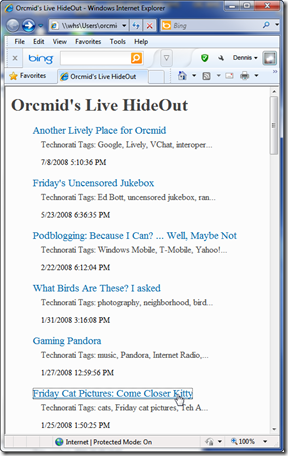 The downloaded blog arrives as a Zip file that can be expanded into a directory structure and navigated with a browser on your computer, much like the original blog on the web. The downloaded blog arrives as a Zip file that can be expanded into a directory structure and navigated with a browser on your computer, much like the original blog on the web.
Although the downloaded blog does not preserve the Windows Live appearance, it is a workable static web of the blog content and can be the basis for producing a replica or simply keeping in backup. If this is interesting you, consult the Download Details section, below, for how it is done.
I recommend downloading the blog because it preserves the textual content in case there is any subsequent misadventure. It may also reveal some situations that, if they apply in your blog, will need to be addressed in a successful migration.
Finally, if you are going to attempt a selective migration as I will, there is a valuable result in the download: A single index.html file that provides a chronological index of the entire blog (left). |
Limitations of the Download
Examining the download of Orcmid’s Live Hideout, I concluded that the download is inadequate on two counts: spam glut and missing images.
-
There is an incredible amount of spam in the comments preserved in the download. I hadn’t noticed these, but in the download they are seriously in your face:
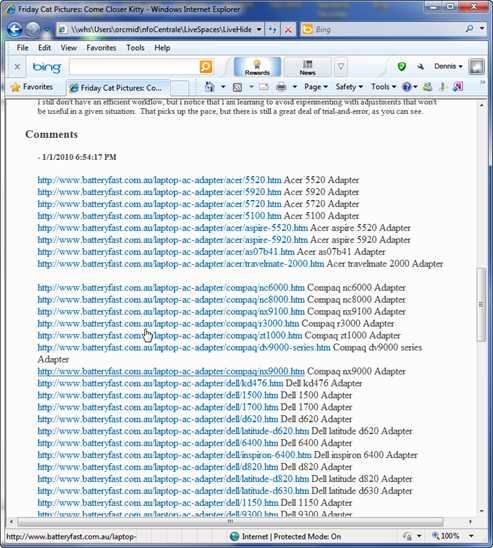
-
Not all images are preserved. Although there is a directory of images, not all of them are preserved. I’m not sure why this is. It may be because I uploaded the images to my Live Spaces separately and then included them in the blog post by reference. Whatever the reason, images are missing for some of the posts:
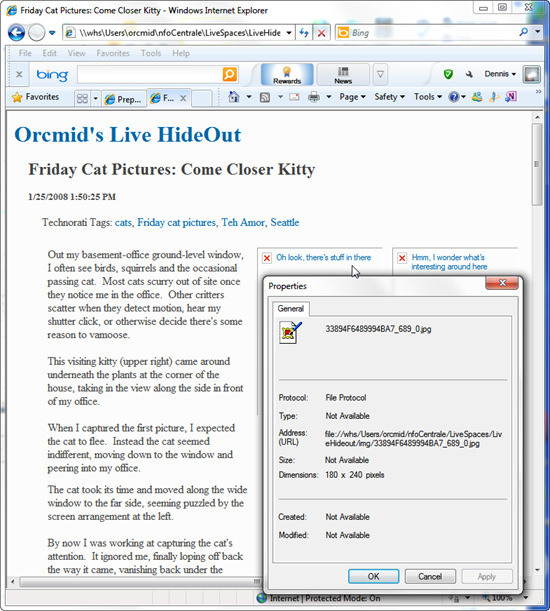
As part of any retention or migration, the spam will need to be cleaned away and the missing images will have to be found and preserved.
What Was Lost
Here’s the post as it appears on Orcmid’s Live Hideout where it is still online until March 2011 unless I delete it or convert it to WordPress before then:

Download Details
The offer for a download is straightforward:


The blog is packaged into a single Zip file and offered as a download to your computer:

You will need to choose a place to store the file. It’s useful to choose a more-descriptive name for the file while it is being saved locally. For a recent Windows system, the Zip file will appear as a special sort of folder, LiveHideOut-space.zip in my case (showing after already having been saved once):

The names of files for the blog pages and for the images (in their own folder) are inscrutable. That is no problem if we extract the entire Zip into a regular folder using the right-click option menu:

The Extraction request brings up a wizard for specifying what you want:

Specify a folder where you want the material to be extracted. There will be many oddly-named files and an image folder, so it is best to name an empty or not-yet-created folder in a convenient location. I chose a folder named LiveHideout in the same location (that is, next to) the downloaded Zip file:

At the end of the extraction, you can ask to view the folder with the extracted content:

Notice that there is an img subfolder, an index.html, and a style.css that is used for formatting. If you double-click on the index.html file your browser will launch and present the folder as a little web site.

It is necessary to have an extracted folder for the browser to be able to access and navigate the downloaded blog. When you don’t need to view the blog, you can delete the folder that you used for the extracted files. It can always be extracted again from the more-compact downloaded Zip file.
Tip: Using the browser and the index.html will help you match up the blog page as you know it to the cryptically-named file that carries its content.
[Aside: You might notice that I have used both Windows XP and Windows 7 to prepare these screen shots. The newer ones are from Astraendo, now operating in stealth mode until I complete my backlog on the retirement of Scampo.]




![All accumulated local drafts are under the My Weblogs Post folder of [My] Documents. Double-click will open one in Windows Live Writer. All accumulated local drafts are under the My Weblogs Post folder of [My] Documents. Double-click will open one in Windows Live Writer.](http://nfocentrale.com/status/images/2011/Live-Hideout-Preservation-as-Live-Writer_1195B/LiveWriter-2011-03-08-2041-RepurposeLiveHideoutPost_thumb.png)
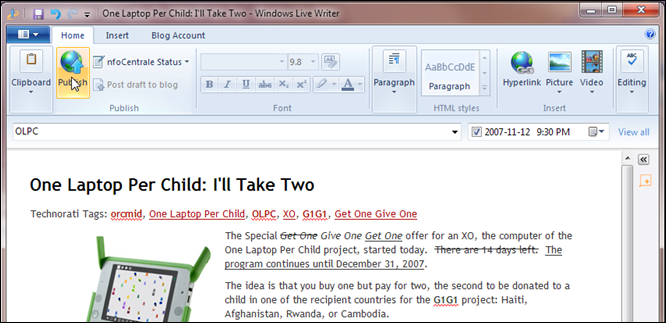


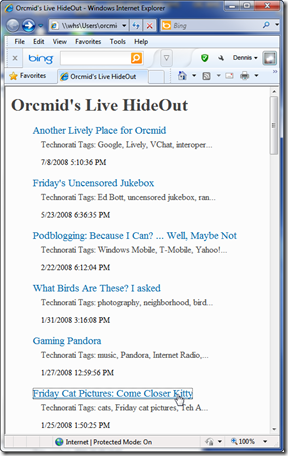
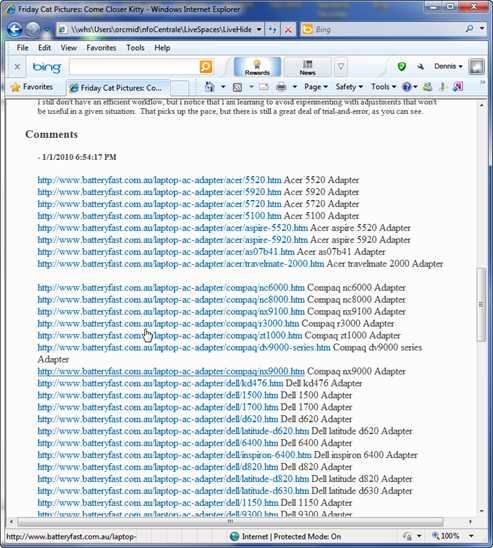
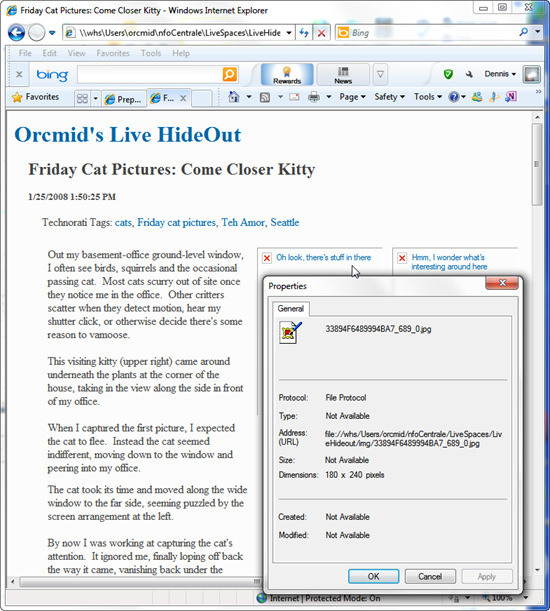













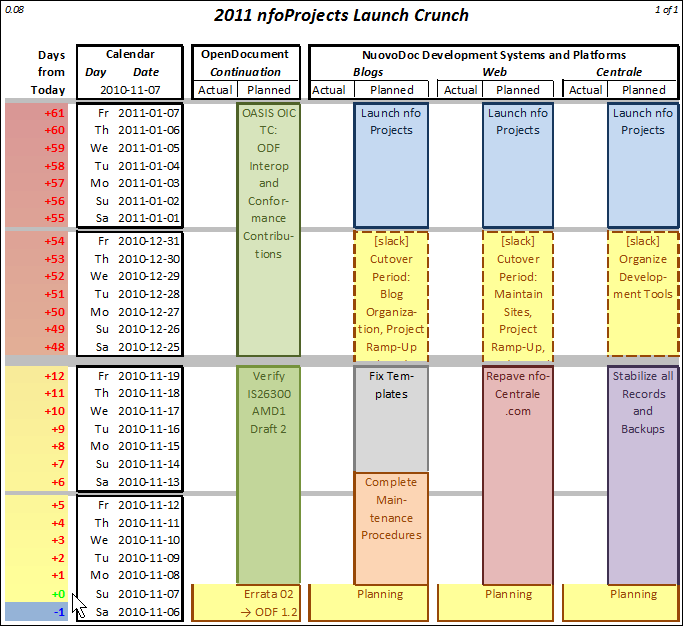

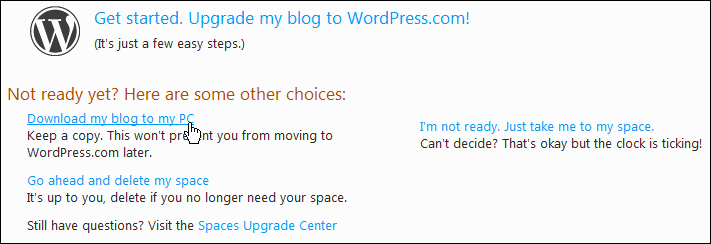

 I am maintaining
I am maintaining  The notice says I have until March 2011 to migrate. There are also ways to download the Blog to my PC and save it. I will probably do that regardless. Oh, and the blog will be locked starting January 2011.
The notice says I have until March 2011 to migrate. There are also ways to download the Blog to my PC and save it. I will probably do that regardless. Oh, and the blog will be locked starting January 2011. 
